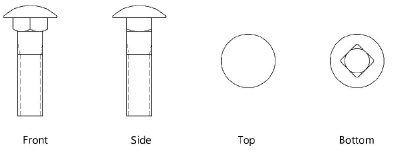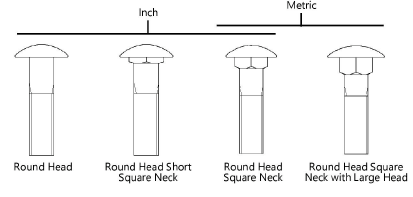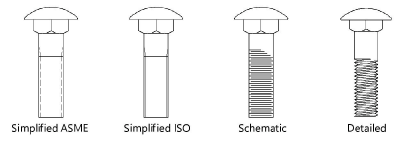Carriage bolts
Carriage bolts
|
Mode |
Tool |
Tool set |
|
Modes for The Symbol Insertion tool |
Carriage Bolt
|
Detailing |
The Carriage Bolt tool and Carriage Bolt - 3D tool share the same position on the tool set. Click and hold the mouse on the visible tool to open the Pop-out tools list and select the desired tool.
To insert a carriage bolt (round head/round head square neck bolt):
Click the tool and mode.
Click to place the object, and click again to set the rotation. The first time you use the tool in a file, a properties dialog box opens. Set the default parameters. The parameters can be edited later from the Object Info palette.
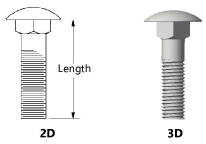
Click to show/hide the parameters.Click to show/hide the parameters.
|
Parameter |
Description |
|
View (2D only) |
Select the 2D view
|
|
Series |
Select inch or metric to display the appropriate nominal sizes |
|
Bolt Type |
Select the carriage bolt type
|
|
Size |
Select the carriage bolt size |
|
Length |
For a custom length value, deselect Use Standard Length Increments and enter the length under the bolt head |
|
Thread Style (2D only) |
Select the thread style
|
|
Use Standard Length Increments |
Automatically adjusts the length to the nearest increment based on size, per ASME standards; deselect to enter a custom length |
|
Show Center Line (2D only) |
Draws the carriage bolt with center line(s) |